Related Links
Add related links or downloads here
Office Pages
Guide to editing office pages
Office Homepage Title

The top of each office homepage shows the title and introduction. Use the Edit Page button in the LiveWhale toolbar to change this text. You can remove “OFFICE OF” if it title doesn’t work with your office.
Office Header Image
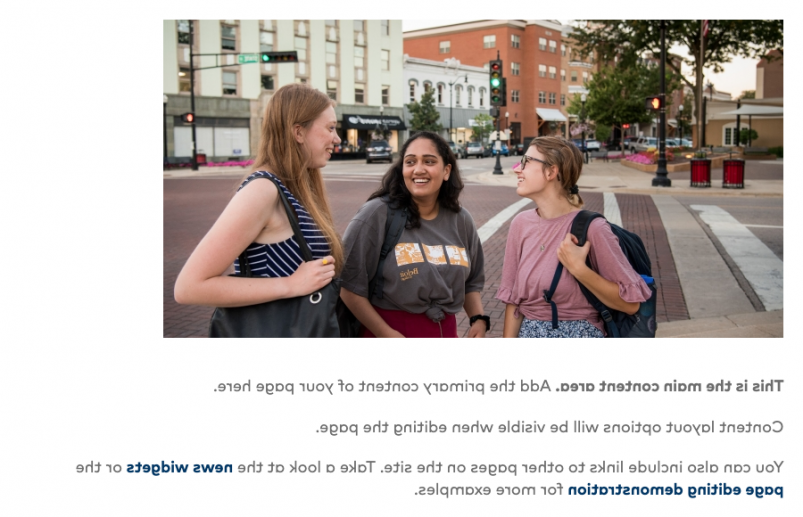
A large image can be displayed beneath the introduction. We recommend including this image to differentiate your homepage. Upload a wide, short image: 700px by 350px is ideal. Edit the page to add this image into the large image content area.
Main Content Area and Contact Information
Beneath this is the main office homepage text, which is also editable content.
Contact info is stored in the group settings, and automatically appears on the office homepage. Go to Toolbox > Groups and select the group to update the office hours, phone, email and location.
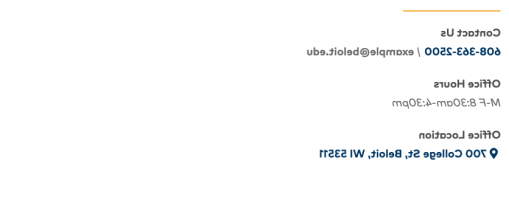
Announcement Bar

Office group announcements appear on the Office Homepage in the announcement bar, automatically. The top live announcement will show up. Use balloons to change the order of announcements.
Story Block
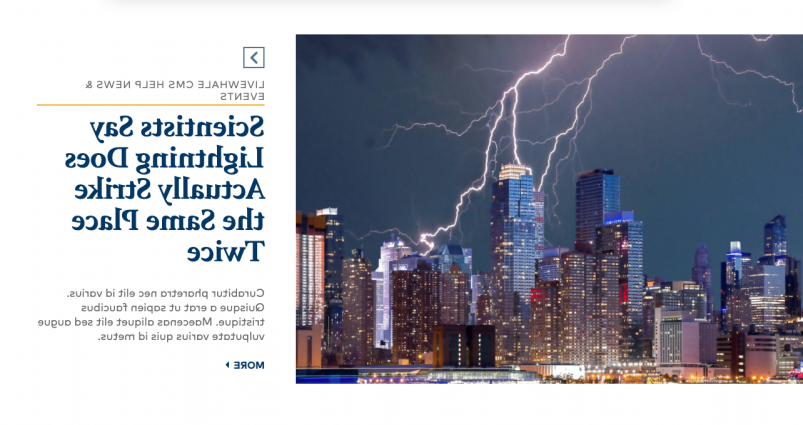
The story block shows the top starred story in this group. Each story is shown with a summary/short post and image, gallery or video. If attaching a gallery, make sure all the gallery images have captions.
If uploading an image, make sure the photo is landscape or square. If the photo is portrait, please crop it square using the image editor. See this page for guidance.
Bulletin Bar

The bulletin bar shows upcoming events and unstarred news stories (starred stories appear in the story block above). The arrows scroll through up to 10 stories and events. If there are less than 2 stories and events, the bar disappears.